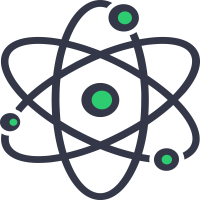What is the SVG Format ?
The SVG format stands for Scalable Vector Graphics which is used to define vector-based graphics for the Web. The SVG format defines the graphics in XML format and therefore is scalable to any size small or big. The SVG format displays images wihtout losing the image quality even if the browser/window resizes. SVG is a W3C recommendation and can be zoomed to any level and be printed or displayed at any resolution with high quality of the image.
How to create an image in SVG Format ?
The SVG image can be created using any basic text program as it is only coding an XML but it is very common and convenient to use image drawing programs to create SVG images as these give us a representation or a preview of an image.
How to open or view SVG Images
You can also use one of our popular image tools like the SVG to PNG Converter, SVG to JPG Converter, Image Converter, Image Resizer or the Compress Image tools to view your SVG images online.
What is the PNG Format ?
PNG or the Portable Network Graphics is a raster based image file type that usually compresses the image files for web portability and web display. The PNG images are able to hold RGB or RGBA color values and can support transparency within the image, which makes PNG the most perfect option for usage as icons, or in graphic design and web design.
The PNG format also does support animations with a better transparency. The advantages of using the PNG format are Plus, the PNG is also an open format that uses lossless compression inorder to render beautiful colors.
How do we open the PNG file?
The PNG image files usually open in your OS's default image viewer program or application. The PNG image files can also be quite easily rendered on all web browsers as of today. If you have any trouble opening a PNG image file in your computer, use our popular PNG to JPG Converter or one of the Image Converter, Image Resizer, Compress Image tools to view your PNG images online.
How to use the PNG to SVG Converter
If you have your image file ready, click on the choose image button, this will open up a dialog box where you can brose in the directory structure and select your image. Alternatively you can also drag and drop your image into the ares specified above. Once you have added or selected your image file, a sample preview will e displayed. Your actual image may be larger than the one displayed here. This is only for display purposes, so no worries.
Your output file format is preselected for you. You can simply click on the download button. This will not upload your image to any server, all the conversion is done right in your browser, so your images are safe. Your file will begin to download automatically.